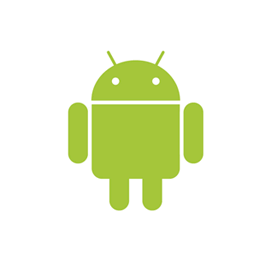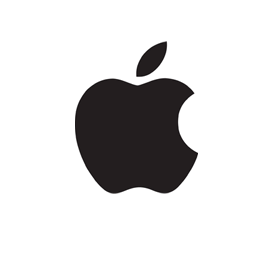FREE International Calling
![]() Landline only
Landline only
![]() Mobile only
Mobile only
![]() Country (Landline and Mobile)
Country (Landline and Mobile)
FREE International Calling
![]() Landline only
Landline only
![]() Mobile only
Mobile only
![]() Country (Landline and Mobile)
Country (Landline and Mobile)
FREE International Roaming
100 Minutes, 100 Messages, and 5GB of Data
Roaming to over 140 countries is still available to you! Simply add
Roaming credit to your account to access these countries.
 Talk, Text & Data
Talk, Text & Data
FREE International Roaming
100 Minutes, 100 Messages, and 20GB of Data
Roaming to over 140 countries is still available to you! Simply add
Roaming credit to your account to access these countries.
 Talk, Text & Data
Talk, Text & Data
FREE International Roaming
100 Minutes, 100 Messages, and 1GB of Data
Roaming to over 140 countries is still available to you! Simply add
Roaming credit to your account to access these countries.
 Talk, Text & Data
Talk, Text & Data
FREE International Roaming
100 Minutes, 100 Messages, and 10GB of Data
Roaming to over 140 countries is still available to you! Simply add
Roaming credit to your account to access these countries.
 Talk, Text & Data
Talk, Text & Data
FREE International Roaming
in Mexico & Canada
10 Minutes, 10 Messages, and 10MB of Data
FREE International Roaming
in Mexico & Canada
100 Minutes, 100 Messages, and 1GB of Data
FREE Roaming
To Mexico & Canada on the GSMA Network
International travel is important in many peoples' lives, and staying connected while abroad is essential. That's where Red Pocket's international roaming comes in. Currently, the only network with international roaming is our GSMA network. If you use any of RedPocket's GSMA plans, you'll have access to international roaming services.
- 100 minutes
- 100 text messages
- 1GB of data within Canada and Mexico
- 10 minutes
- 10 text messages
- 10MB of data within Canada and Mexico
If you think you'll need more minutes, messages, or data, you can purchase more before you go!
Setup happens automatically
When you insert your SIM card into your Android phone and complete online activation, your phone's APN settings will be configured automatically. Please allow up to 15 minutes for your device to receive a connection. You will receive a text message with your next steps.
If you have no connection and didn't receive your setup text
If you do not receive your setup text message and do not have a connection after 15 minutes, you may configure your APN (access point name) settings manually. Complete the following steps:
Step 1: Connect your phone to WiFi. This step is important.
Step 2: Tap on Settings.
Step 3: Tap on Internet. This may also be called Connections or Wireless & Networks.
Step 4: Tap on Mobile Networks.
Step 5: Tap on Access Point Names or APN Settings.
Create a new APN (Access Point Name) profile. Fill out each of the fields within the form, with the information below:
| GSMA | GSMT | CDMA |
|---|---|---|
|
Name: RedPocket Mobile APN: ERESELLER Proxy: Not set Port: Not set Username: Not set Password: Not set Server: Not set MMSC: http://mmsc.mobile.att.net MMS proxy: proxy.mobile.att.net MMS port: 80 MCC: 310 MNC: 410 Authentication Type: None APN type: default,supl,mms,fota APN protocol: IPv4/IPv6 Bearer: Unspecified |
Name: RedPocket Mobile APN: WHOLESALE Proxy: Not set Port: 8080 Username: Not set Password: Not set Server: Not set MMSC: http://wholesale.mmsmvno.com/mms/wapenc MMS proxy: Not set MMS port: Not set MCC: 310 MNC: 280 Authentication Type: None APN type: Default,mms,supl APN protocol: IPv4 Bearer: Unspecified |
There are no manual APN settings for the CDMA network. Please remove and reinsert your SIM Card to try and trigger automatic setup. |
GSMA
Name: RedPocket Mobile
APN: ERESELLER
Proxy: Not set
Port: Not set
Username: Not set
Password: Not set
Server: Not set
MMSC: http://mmsc.mobile.att.net
MMS proxy: proxy.mobile.att.net
MMS port: 80
MCC: 310
MNC: 410
Authentication Type: None
APN type: default,supl,mms,fota
APN protocol: IPv4/IPv6
Bearer: Unspecified
GSMT
Name: RedPocket Mobile
APN: WHOLESALE
Proxy: Not set
Port: 8080
Username: Not set
Password: Not set
Server: Not set
MMSC: http://wholesale.mmsmvno.com/mms/wapenc
MMS proxy: Not set
MMS port: Not set
MCC: 310
MNC: 280
Authentication Type: None
APN type: Default,mms,supl
APN protocol: IPv4
Bearer: Unspecified
CDMA
There are no manual APN settings for the CDMA network.
Please remove and reinsert your SIM Card to try and trigger automatic setup.
Setup happens automatically
Open your phone's camera application and hold it up to the QR code that was sent to you by email (or the one that appears after you finish activation) to scan it. A link will appear, tap on it to start the setup process. If you cannot scan, click the link that is sent to you by email (or the one that appears after you finish activation) instead.
If you have no connection and didn't receive your setup text
Scanning the QR code or clicking the link that was sent to you is the best and quickest way to set up. However, you can also complete your setup steps manually.
Step 1: Connect your phone to WiFi. This step is important.
Step 2: Your phone may undergo a software update to install dual SIM functionality, which is required for eSIM to work.
Step 3: Once the update is finished, tap on Settings.
Step 4: Tap on Connections. This may also be called Network, Internet, or something similar.
Step 5: Tap on the plus sign next to Mobile Network to add a new mobile plan. On some phones, you may need to tap on SIM Card Manager first.
Step 6: Tap on the option to manually enter cellular details. This button may be labeled Enter Manually or Add Using Activation Code.
Step 7: Enter your setup details. Please use SM-DP+ Address based on your network.
- For GSMA Our SM-DP+ Address is : rsp-4002.idemia.io
- For GSMT Our SM-DP+ Address is : CUST-005-V4-PROD-ATL2.GDSB.NET
Your activation code can be found by clicking the link in the setup message sent to you by email. It looks something like this:
ABCDE-FGHIJ-KLMNO-PQRST
Your confirmation code is an 11-digit number sent to you by email. The confirmation code is optional. After processing the data, your phone may require a software update.
Set your new RedPocket Mobile plan as the primary or secondary number. Your phone might turn off and then back on again.
Setup happens automatically
When you insert your SIM card into your iPhone and complete online activation, your phone's APN settings will be configured automatically. Please allow up to 15 minutes for your device to receive a connection. You will receive a text message with your next steps.
If you have no connection and didn't receive your setup text
Newer operating systems (iOS 13 or later) will not allow you to update your APN network settings manually. You may instead remove and re-insert your SIM card into your phone to trigger setup. Be sure to download any carrier settings that are available when you see the Carrier Settings Available popup on your phone.
On older operating systems (iOS 13 or older), you may configure your APN settings manually by completing the following steps:
Step 1: Connect your phone to WiFi. This step is important.
Step 2: On your phone, go to Settings.
Step 3: Tap on Cellular or Mobile Data.
Step 4: Under Cellular, tap on Cellular Data Options or Mobile Data Options.
Step 5: Tap on Cellular Network or Mobile Data Network.
Create a new APN (Access Point Name) profile. Fill out each of the fields within the form, with the information below:
| GSMA | GSMT | CDMA |
|---|---|---|
|
Name: RedPocket Mobile APN: ERESELLER Proxy: Not set Port: Not set Username: Not set Password: Not set Server: Not set MMSC: http://mmsc.mobile.att.net MMS proxy: proxy.mobile.att.net MMS port: 80 MCC: 310 MNC: 410 Authentication Type: None APN type: default,supl,mms,fota APN protocol: IPv4/IPv6 Bearer: Unspecified |
Name: RedPocket Mobile APN: WHOLESALE Proxy: Not set Port: 8080 Username: Not set Password: Not set Server: Not set MMSC: http://wholesale.mmsmvno.com/mms/wapenc MMS proxy: Not set MMS port: Not set MCC: 310 MNC: 280 Authentication Type: None APN type: Default,mms,supl APN protocol: IPv4 Bearer: Unspecified |
There are no manual APN settings for the CDMA network. Please remove and reinsert your SIM Card to try and trigger automatic setup. |
GSMA
Name: RedPocket Mobile
APN: ERESELLER
Proxy: Not set
Port: Not set
Username: Not set
Password: Not set
Server: Not set
MMSC: http://mmsc.mobile.att.net
MMS proxy: proxy.mobile.att.net
MMS port: 80
MCC: 310
MNC: 410
Authentication Type: None
APN type: default,supl,mms,fota
APN protocol: IPv4/IPv6
Bearer: Unspecified
GSMT
Name: RedPocket Mobile
APN: WHOLESALE
Proxy: Not set
Port: 8080
Username: Not set
Password: Not set
Server: Not set
MMSC: http://wholesale.mmsmvno.com/mms/wapenc
MMS proxy: Not set
MMS port: Not set
MCC: 310
MNC: 280
Authentication Type: None
APN type: Default,mms,supl
APN protocol: IPv4
Bearer: Unspecified
CDMA
There are no manual APN settings for the CDMA network.
Please remove and reinsert your SIM Card to try and trigger automatic setup.
Setup happens automatically
Open your phone's camera application and hold it up to the QR code that was sent to you by email (or the one that appears after you finish activation) to scan it. A link will appear, tap on it to start the setup process. If you cannot scan, click the link that is sent to you by email (or the one that appears after you finish activation) instead.
If you have no connection and didn't receive your setup text
Scanning the QR code or clicking the link that was sent to you is the best and quickest way to set up. However, you can also complete your setup steps manually.
Step 1: Connect your phone to WiFi. This step is important.
Step 2: Your phone may undergo a software update to install dual SIM functionality, which is required for eSIM to work.
Step 3: Once the update is finished, tap on Settings.
Step 4: Tap on Add Cellular Plan.
Step 5: You will see a popup that is using your phone's camera. Tap on Enter Details Manually.
Step 6: Enter your setup details. Please use SM-DP+ Address based on your network.
- For GSMA Our SM-DP+ Address is : rsp-4002.idemia.io
- For GSMT Our SM-DP+ Address is : CUST-005-V4-PROD-ATL2.GDSB.NET
Your activation code can be found by clicking the link in the setup message sent to you by email. It looks something like this:
ABCDE-FGHIJ-KLMNO-PQRST
Your confirmation code is an 11-digit number sent to you by email. The confirmation code is optional. After processing the data, your phone may require a software update.
Set your new RedPocket Mobile plan as the primary or secondary number. Your phone might turn off and then back on again.
 ACTIVATE
ACTIVATE LOGIN
LOGIN